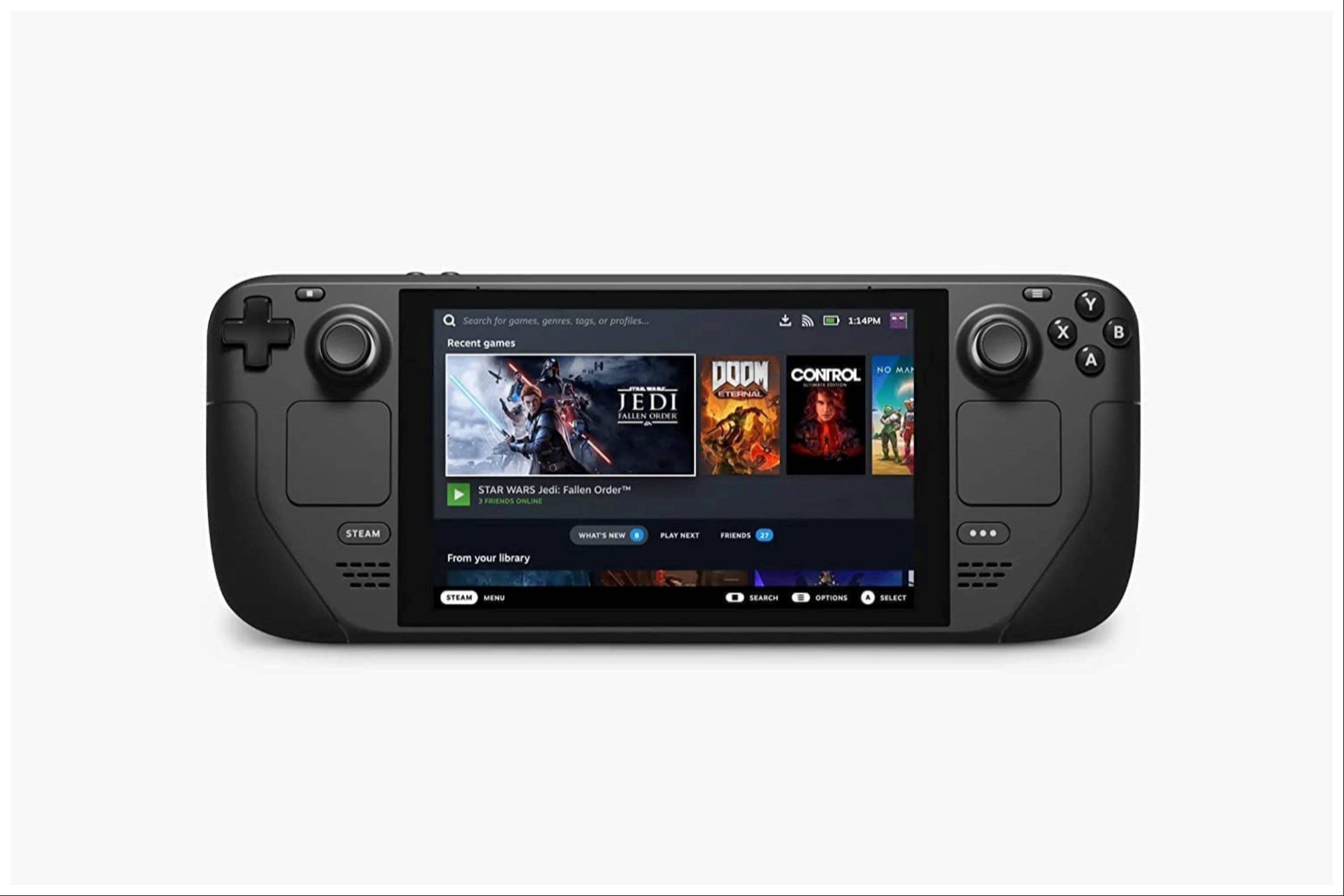Unleash Retro Gaming on Your Steam Deck: A Comprehensive Guide to Playing Game Boy Games with EmuDeck
The Steam Deck's versatility extends beyond modern titles; its PC-like architecture makes it a superb platform for retro gaming. This guide details how to install EmuDeck and play your Game Boy collection on your Steam Deck, enhancing the experience with Decky Loader and Power Tools for optimal performance.
Before You Begin:
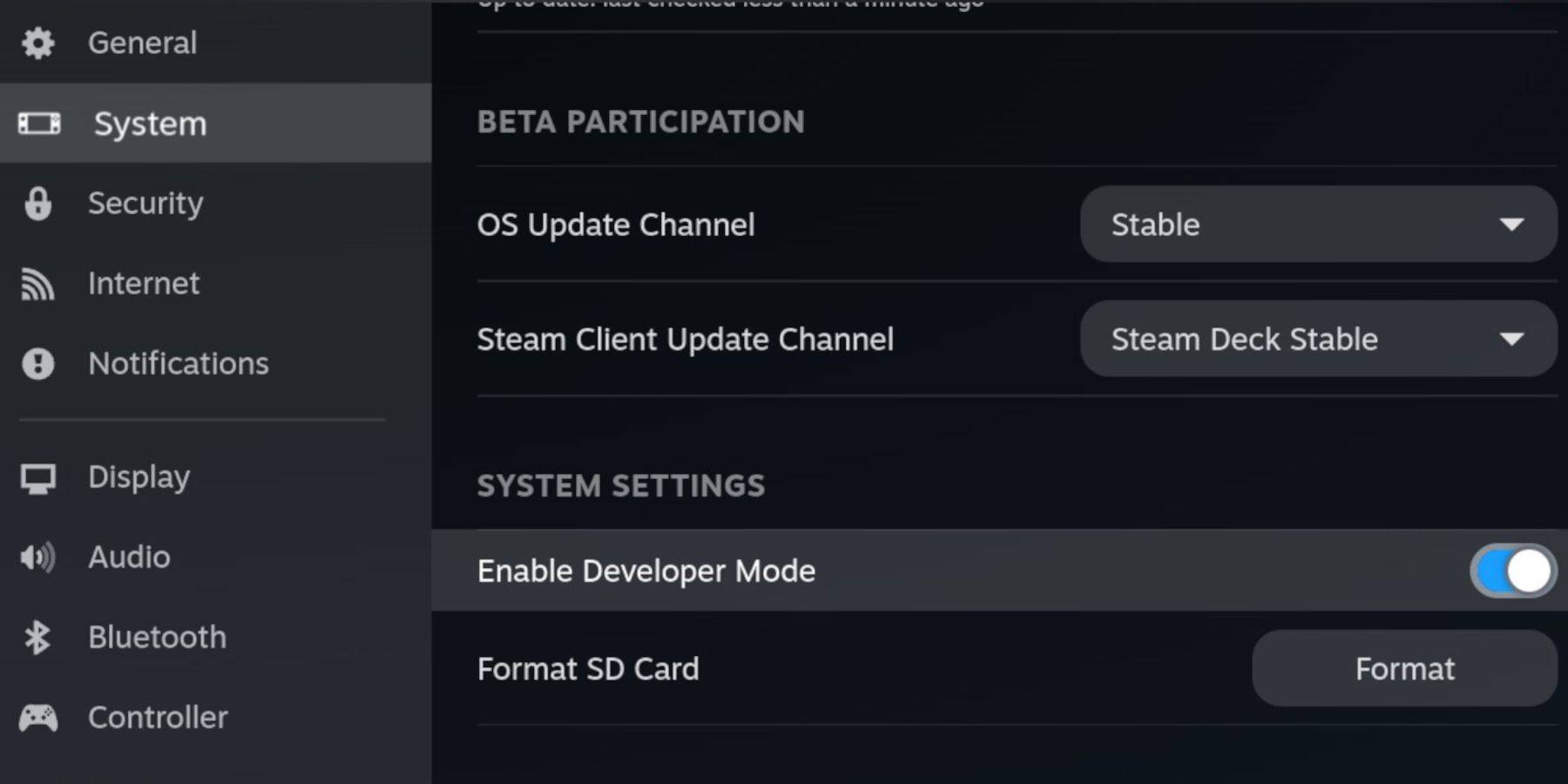 Ensure you have:
Ensure you have:
- A fully charged Steam Deck.
- An A2 microSD card for game and emulator storage.
- Legally obtained Game Boy ROMs.
- A Bluetooth or wired keyboard and mouse (recommended for easier navigation).
Enabling Developer Mode and Switching to Desktop Mode:
- Press the Steam button.
- Navigate to System > Developer > Enable Developer Mode.
- Enable CEF Debugging within the Developer menu.
- Power > Switch to Desktop Mode.
Downloading and Installing EmuDeck:
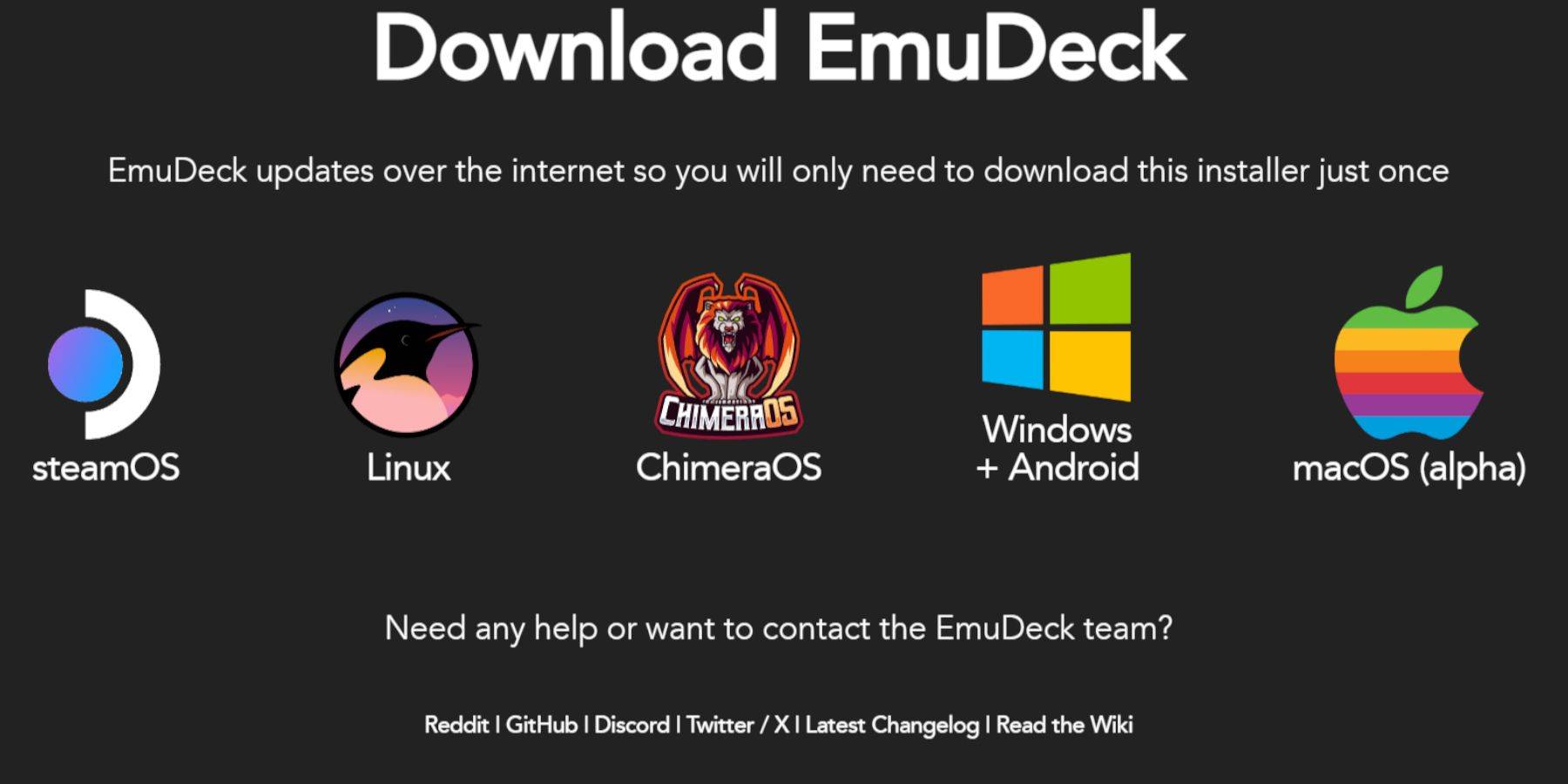
- Connect your keyboard and mouse.
- Open a web browser (DuckDuckGo or Firefox recommended) and download EmuDeck.
- Choose SteamOS and download for free.
- Select Recommended Settings then Custom Install.
- Choose your SD card as the Primary installation location.
- Select desired emulators (RetroArch, Emulation Station, Steam ROM Manager recommended).
- Enable Auto Save.
- Complete the installation.
Quick Settings Configuration:

Within EmuDeck, access Quick Settings and enable:
- AutoSave
- Controller Layout Match
- Bezels
- Nintendo Classic AR
- LCD Handhelds
Adding Game Boy Games:

- Use Dolphin File Manager to access your SD card (Primary > Emulation > ROMs > gb).
- Ensure ROM filenames end in ".gb".
- Transfer your Game Boy ROMs to the "gb" folder.
Integrating with Steam ROM Manager:
- Open EmuDeck and select Steam ROM Manager.
- Close the Steam client if prompted.
- Disable Toggle Parsers.
- Add your Game Boy games.
- Save to Steam.
Playing Your Games:
- Press the Steam button.
- Open your Library > Collections.
- Select your Game Boy collection and launch a game.
Customizing Game Colors (RetroArch):
While not all games support it, some offer colorization options within RetroArch. Access this via the RetroArch menu (Select + Y buttons).
Using Emulation Station:
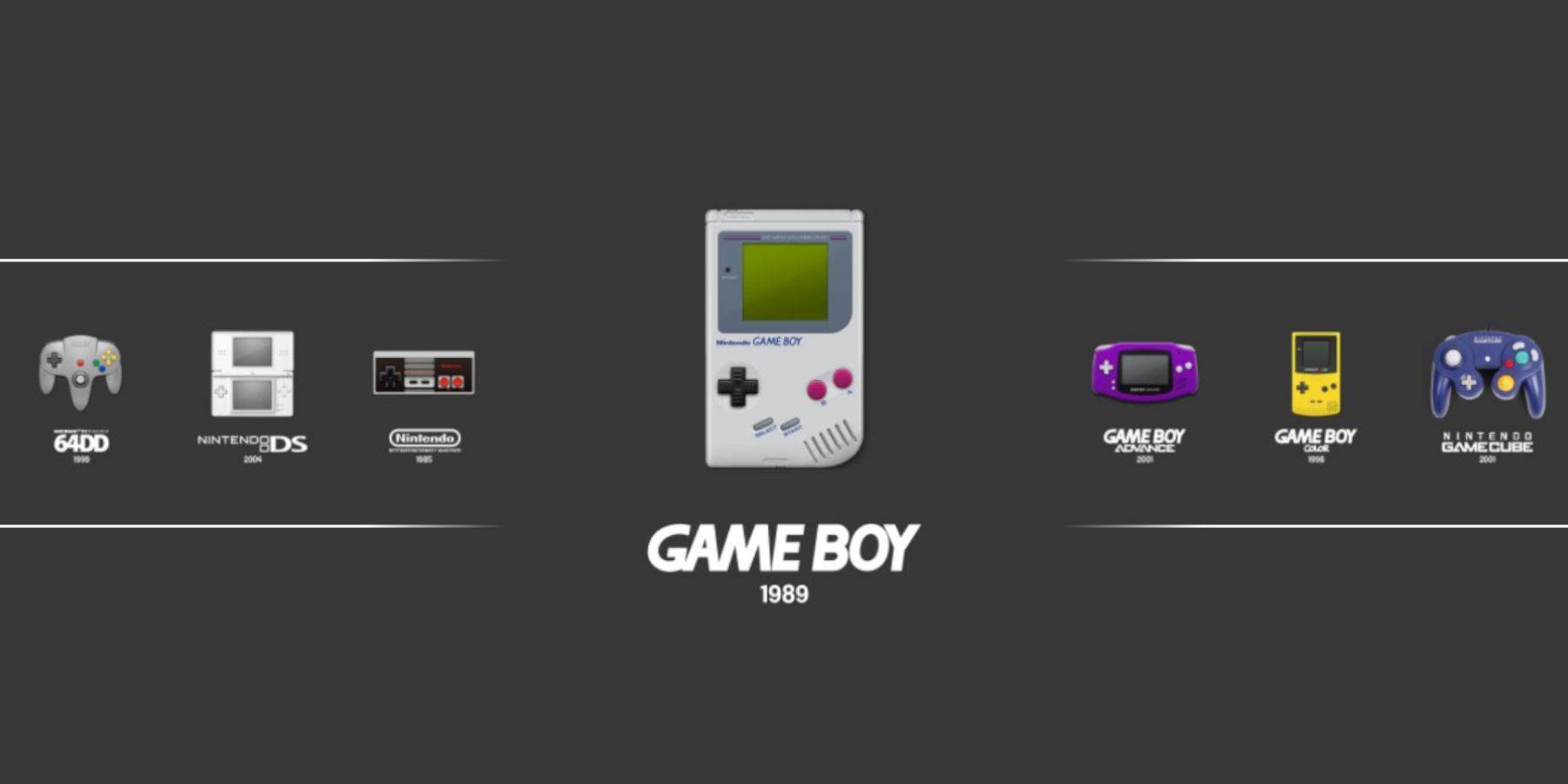
Alternatively, launch games through Emulation Station (Library > Collections > Emulators > Emulation Station).
Optimizing Performance with Decky Loader and Power Tools:
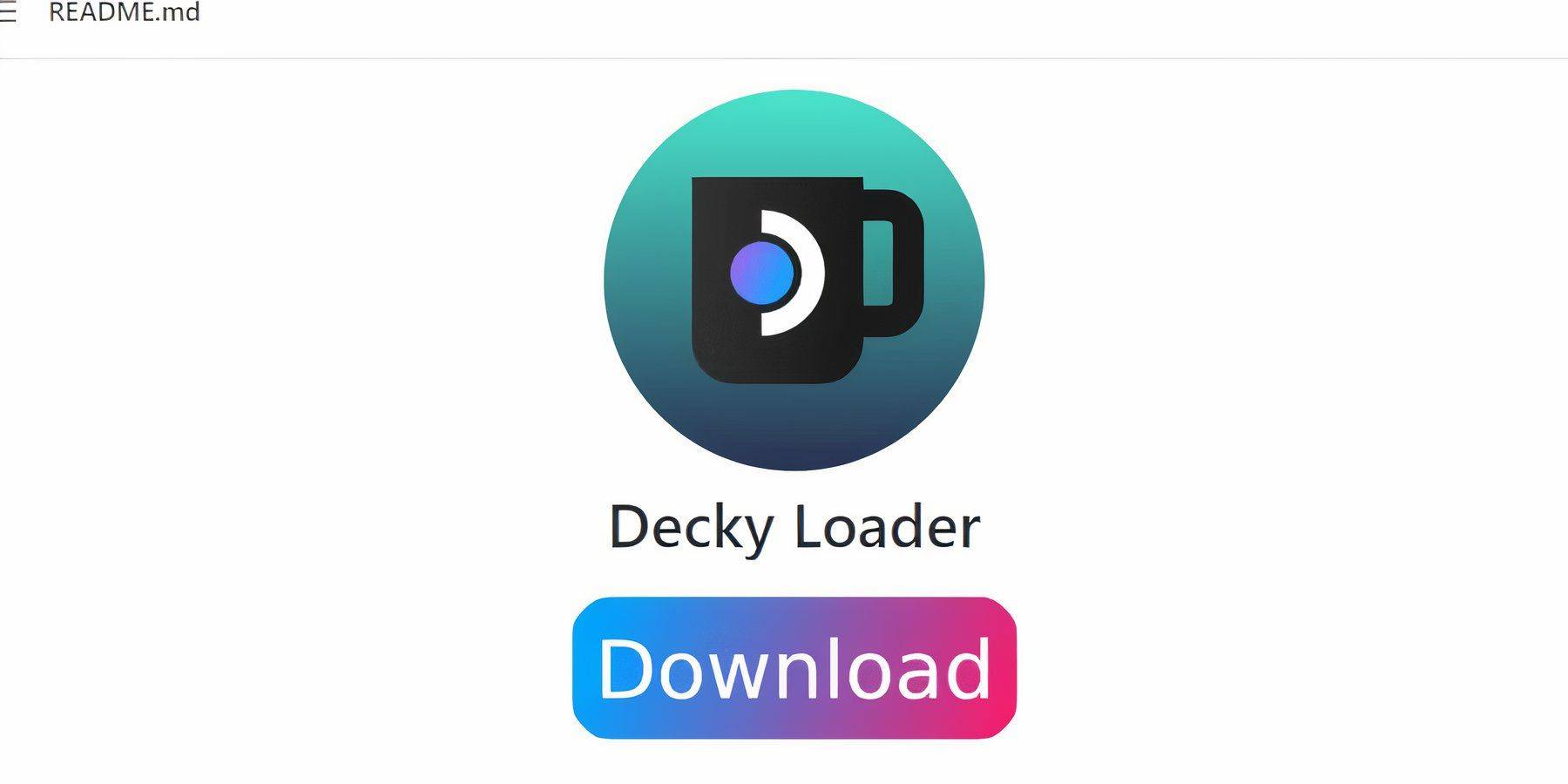 For enhanced performance, install Decky Loader and the Power Tools plugin:
For enhanced performance, install Decky Loader and the Power Tools plugin:
- Switch to Desktop Mode.
- Download Decky Loader from its GitHub page.
- Perform a Recommended Install.
- Restart your Steam Deck.
- Install Power Tools through the Decky Store.
Power Tools Settings:
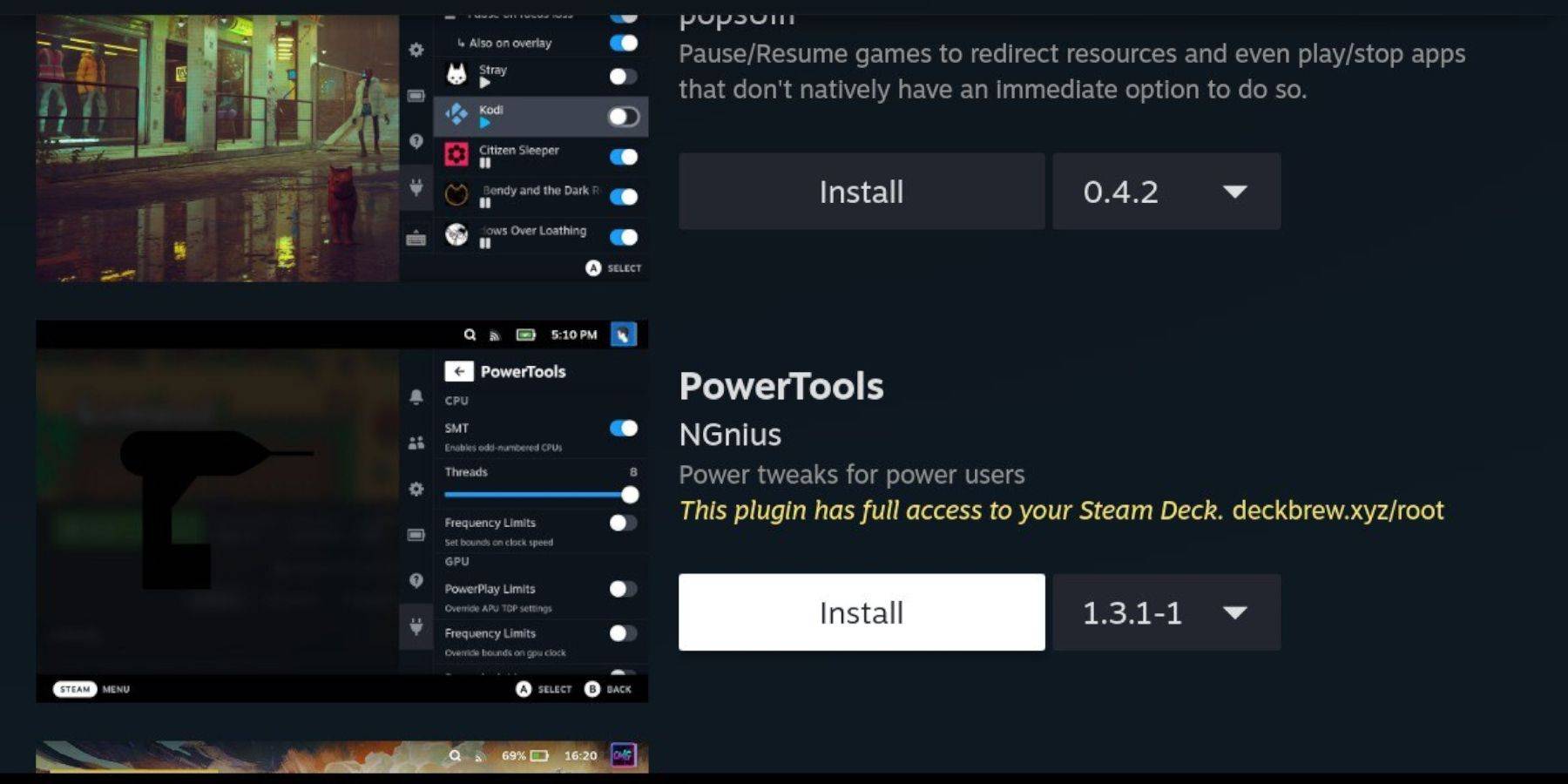
Within Power Tools, disable SMTs, set Threads to 4, enable Manual GPU Clock Control, and increase GPU Clock Frequency to 1200. Use Per Game Profiles to save settings.
Restoring Decky Loader After a Steam Deck Update:
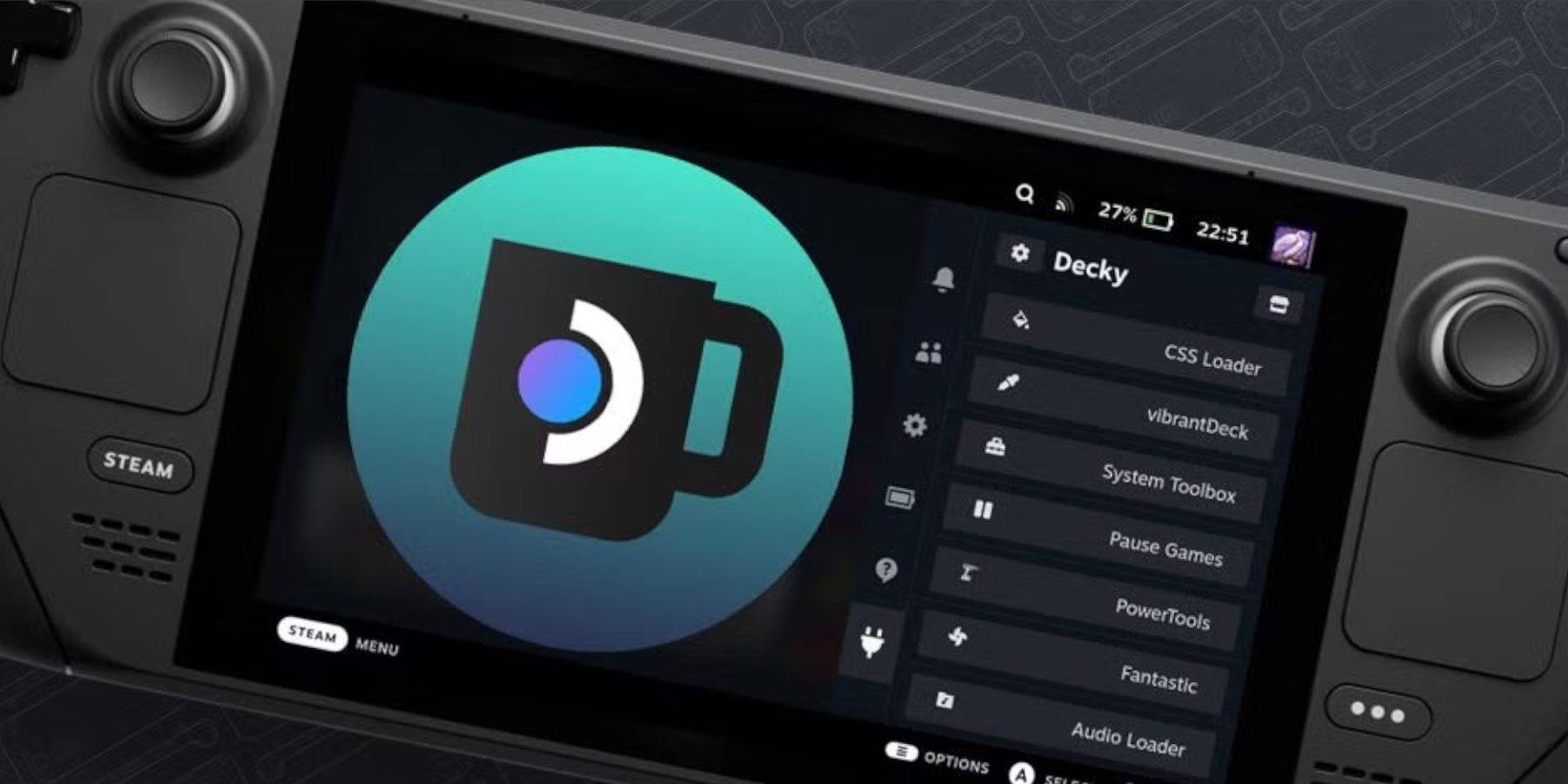
If Decky Loader is affected by a Steam Deck update:
- Switch to Desktop Mode.
- Re-download Decky Loader.
- Reinstall, using your existing pseudo-password (create one if needed).
- Restart your Steam Deck.
Enjoy your enhanced Game Boy experience on your Steam Deck!