Free Fire is an action-packed battle royale that has won over millions of players globally. Created by Garena for mobile devices, it delivers a thrilling mix of survival, strategy, and combat. Each match lasts around 10 minutes, making it perfect for gamers who want quick but intense sessions. Diamonds serve as the premium in-game currency, allowing players to customize their characters, vehicles, and weapons. This guide explains how to earn free diamonds through various in-game methods. See the details below!
What are Headshots?
Headshots are the fastest way to take down opponents in Free Fire. A single accurate headshot can eliminate an enemy, giving you a major advantage. Mastering this skill requires the right settings, techniques, and regular practice.
Sensitivity settings in Free Fire affect how fast and precisely you aim and adjust your shots. Using the proper headshot settings can increase your chances of landing crucial headshots—no hacks or extra tools needed. Optimizing these settings improves your character’s movement and helps you track enemies more effectively, especially when targeting their heads.
Best Sensitivity Settings for Headshots
Sensitivity settings are essential for improving your aim, especially when going for headshots. Tweaking these settings ensures your crosshair moves smoothly and accurately.
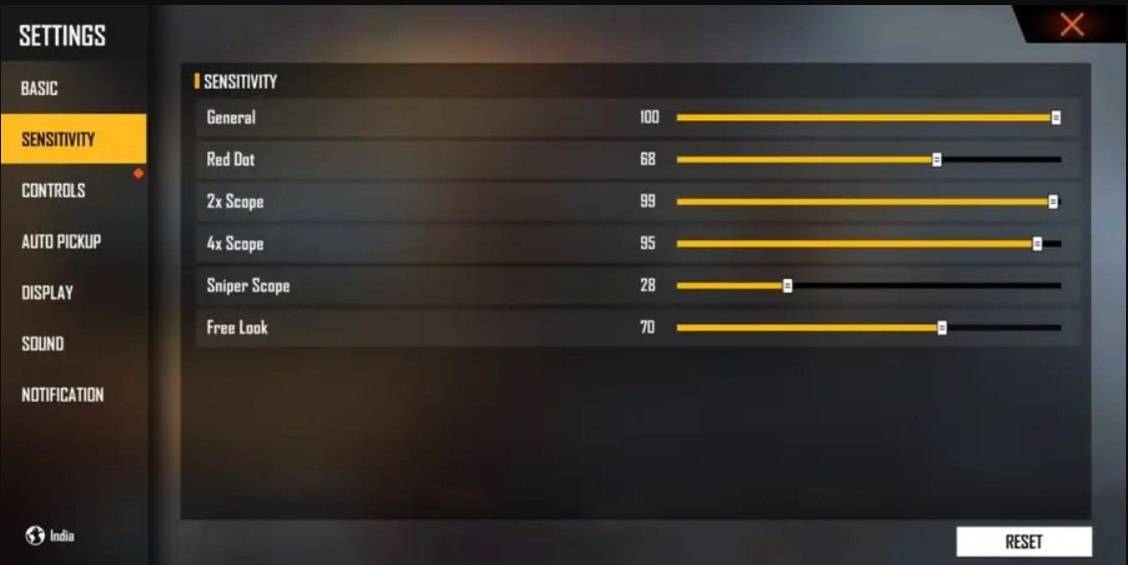
Aim Precision: DefaultLeft Fire Button: AlwaysReload Progress on Crosshair: OffHold Fire to Scope: OnGrenade Slot: Double SlotVehicle Controls: Two-handedAuto-parachute: OnQuick Weapon Switch: OnQuick Reload: OffRun Mode: ClassicFree Look: On
Optimize your HUD Layout
Your control layout, also called the HUD, plays a vital role in performance. A customized setup that matches your playstyle can greatly enhance your effectiveness.
Fire Button Placement: Position the fire button where your thumb can reach it comfortably. Many pros use a three- or four-finger claw grip for superior control.
Drag Shooting: Activate the "drag shoot" method by setting your fire button size between 50% and 70%. A larger button helps with precise swiping for headshots.
Quick Weapon Switch: Place the weapon switch button near your thumb for faster access so you’re always prepared to aim for the head.
Crouch and Jump Buttons: Position these buttons close to your movement controls to execute crouch-and-shoot and jump-and-shoot techniques smoothly.
Scope Button: Keep the scope button within easy reach of your index finger for quick aiming and better headshot alignment.
Increase your Headshot Accuracy Using BlueStacks Tools
While mobile screens are fine for navigation, they lack the precision of a PC or laptop display when aiming for headshots. BlueStacks offers built-in features that can dramatically improve your headshot accuracy through better graphics and customizable keyboard controls. Here are the top BlueStacks tools Free Fire players can use to enhance their aim:
Keyboard and Mouse Support: BlueStacks lets you map controls to a keyboard and mouse, offering greater precision than touch inputs. Assign specific keys for movement, aiming, and shooting to replicate a desktop gaming experience.
Customizable Key Mapping: The key mapping tool allows you to tailor controls to your liking. For headshots, assign the fire button to your mouse for smoother drag shots and quicker reactions.
Enhanced Graphics and Performance: With BlueStacks, you can max out graphics settings without overheating or lag. Enjoy smooth gameplay and focus on precise aiming.
Improved Sensitivity Settings: BlueStacks enables fine-grained sensitivity adjustments, giving you superior control over drag shots and scoped headshots.
Players can experience Free Fire on a larger PC or laptop screen using their keyboard and mouse through BlueStacks!




















