Mouse acceleration is detrimental to shooter games, and Marvel Rivals is no exception. The game defaults to mouse acceleration with no in-game option to disable it. Here's how to fix this:
Disabling Mouse Acceleration in Marvel Rivals
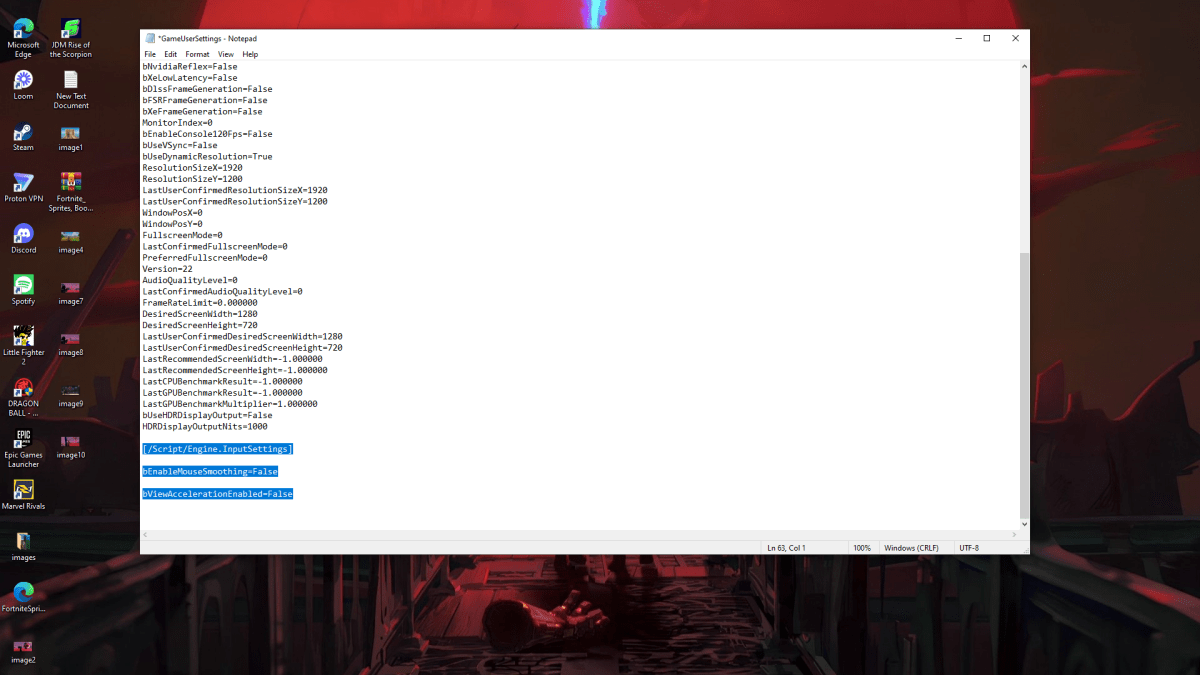
Because the game lacks an in-game setting, you must edit the game's configuration file. Follow these steps:
- Press Windows key + R, type
%localappdata%, and press Enter. - Locate the
Marvelfolder, then navigate toMarvelSavedConfigWindows. - Open
GameUserSettings.iniusing Notepad (or a similar text editor). - Add the following lines to the end of the file:
[/Script/Engine.InputSettings]
bEnableMouseSmoothing=False
bViewAccelerationEnabled=False- Save (Ctrl + S), close the file, then right-click it, select Properties, check "Read-only," and click Apply.
This disables mouse acceleration within the game.
Disabling Mouse Acceleration in Windows
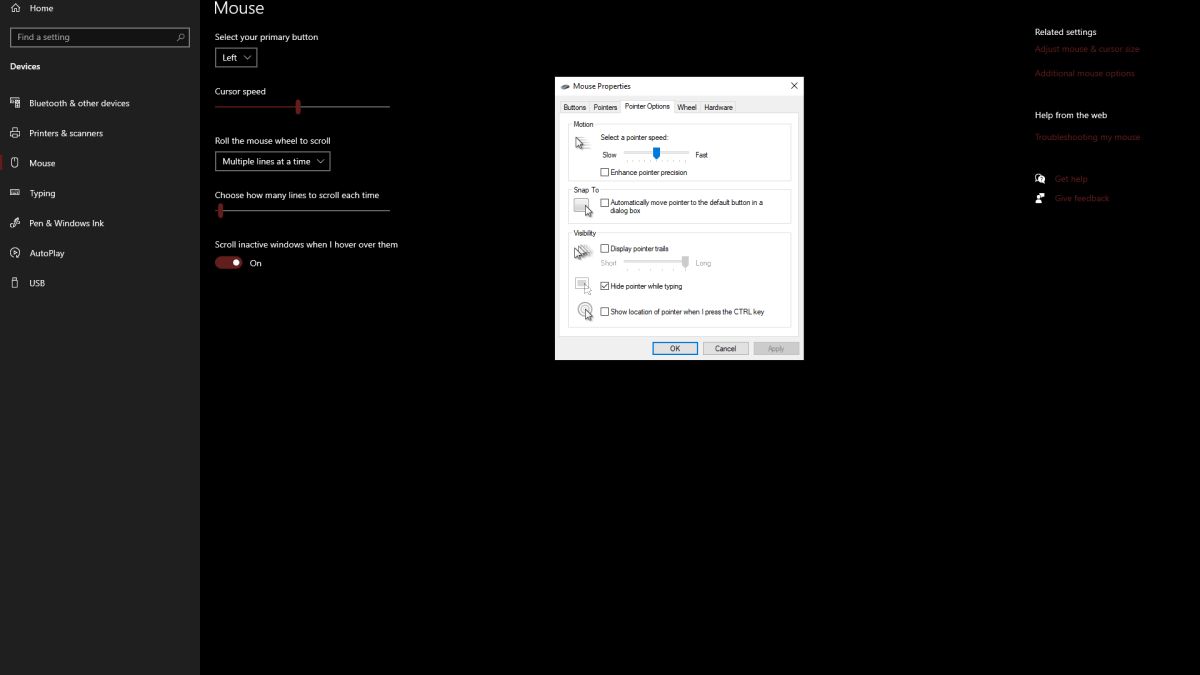
For complete consistency, also disable mouse acceleration in Windows:
- In the Windows search bar, type "Mouse" and select "Mouse settings."
- Click "Additional mouse options" in the top right corner.
- Go to the "Pointer Options" tab.
- Uncheck "Enhance pointer precision."
- Click Apply and OK.
Understanding Mouse Acceleration and Its Impact
Mouse acceleration alters your sensitivity based on mouse movement speed. Fast movements result in high sensitivity, slow movements in low sensitivity. This is generally user-friendly for everyday tasks but severely hinders aiming in shooters. Consistent sensitivity is crucial for building muscle memory and improving accuracy. Mouse acceleration prevents this by constantly changing your sensitivity.
With mouse acceleration disabled in both the game and Windows, you'll experience linear sensitivity, leading to improved aim and gameplay in Marvel Rivals.
Marvel Rivals is available now on PS5, PC, and Xbox Series X|S.




















