In *Monster Hunter Wilds*, navigating voice chat settings can enhance your multiplayer experience, whether you prefer to chat or maintain silence. If you're not using external platforms like Discord, understanding how to manage in-game voice chat is crucial for seamless communication.
How to Use and Mute Voice Chat in Monster Hunter Wilds
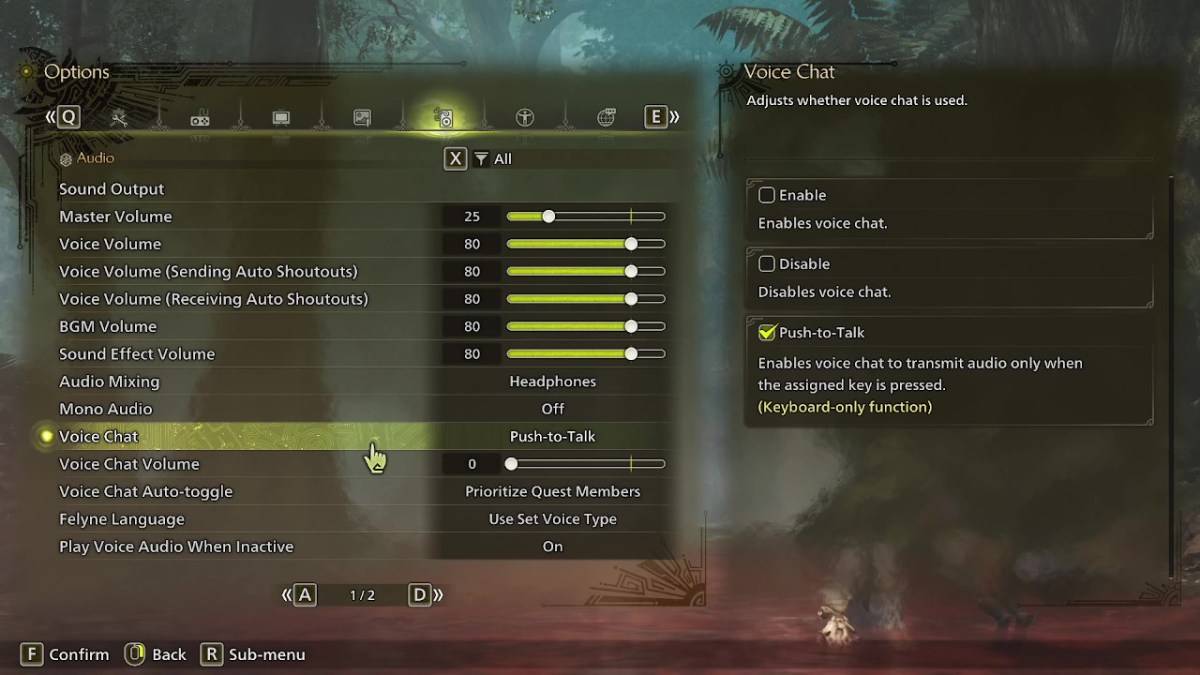
To access the voice chat settings, head to the audio section within the game's options menu. You can do this either in-game or from the main menu screen. Navigate to the tab that's third from the right, and scroll down until you find the Voice Chat setting. Here, you'll encounter three options:
- Enable: Keeps voice chat always on.
- Disable: Turns voice chat off entirely.
- Push-to-Talk: Activates voice chat only when you press a designated key on your keyboard. Note that this feature is exclusive to keyboard users.
Additionally, you can adjust the Voice Chat Volume to control how loud the chat is for you. Another useful setting is the Voice Chat Auto-Toggle, which allows you to prioritize voice chat from different groups:
- Quest Members: Prioritizes the voice of players you're currently on a quest with, which is likely the most used option.
- Link Members: Focuses on those in your link party, ideal for guiding players through the story or during cutscenes.
- No Auto-Switch: Keeps the voice chat settings as they are without automatic changes.
While *Monster Hunter Wilds* offers in-game voice chat, it's worth noting that the audio quality might not match that of dedicated communication apps. For the best experience, especially in cross-platform play, using external apps like Discord is recommended. However, having the in-game option readily available adds convenience and flexibility to your gaming sessions.




















