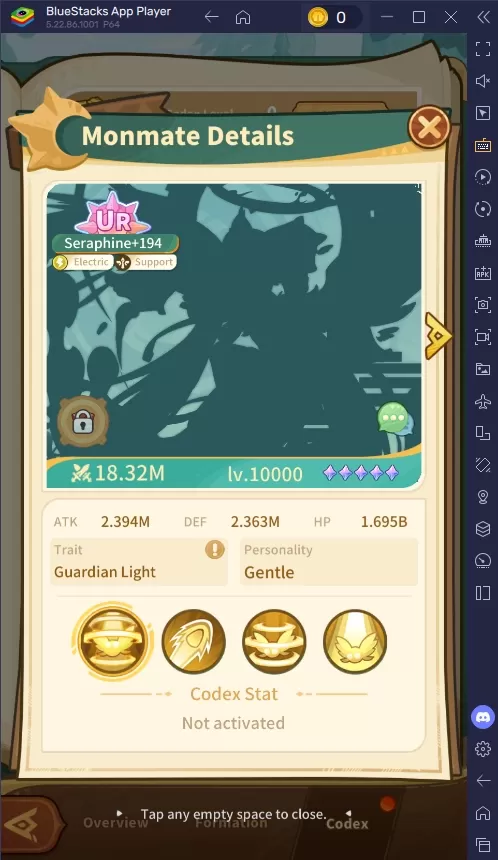While playing first-person games, many players encounter motion sickness. It's no fun feeling nauseous, so if you've started playing *Avowed* and are experiencing these symptoms, here are the best settings to help reduce motion sickness.
The Best Settings to Reduce Motion Sickness in Avowed
In most first-person games, motion sickness is often caused by head movement options, field of view settings, and motion blur. *Avowed* is no exception to this rule.
How to Remove Head Movement and Camera Shake
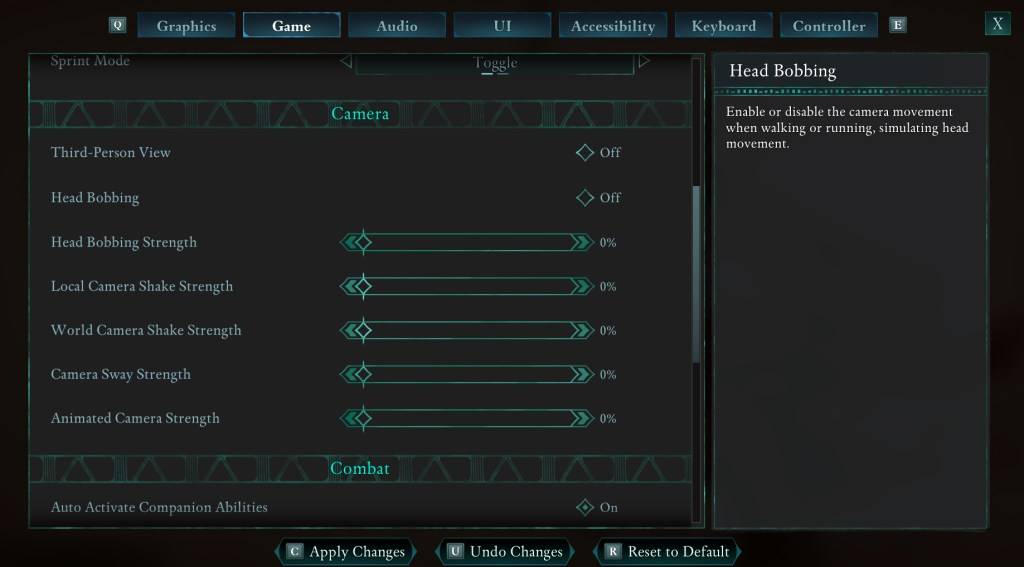 To start, let's tackle head movement and camera shake, as eliminating these can often resolve motion sickness issues in *Avowed*. Navigate to the Settings menu and select the "Game" tab. Scroll down to the "Camera" section and adjust the following settings:
To start, let's tackle head movement and camera shake, as eliminating these can often resolve motion sickness issues in *Avowed*. Navigate to the Settings menu and select the "Game" tab. Scroll down to the "Camera" section and adjust the following settings:
- Third-Person View: This can be set to either On or Off, as it doesn't affect motion sickness directly.
- Head Bobbing: Turn this Off.
- Head Bobbing Strength: Set to 0%.
- Local Camera Shake Strength: Set to 0%.
- World Camera Shake Strength: Set to 0%.
- Camera Sway Strength: Set to 0%.
- Animated Camera Strength: Set to 0%.
These adjustments should significantly help reduce motion sickness. Feel free to tweak these settings to find the perfect balance of immersion and comfort for your gameplay.
How to Fix the Field of View and Motion Blur
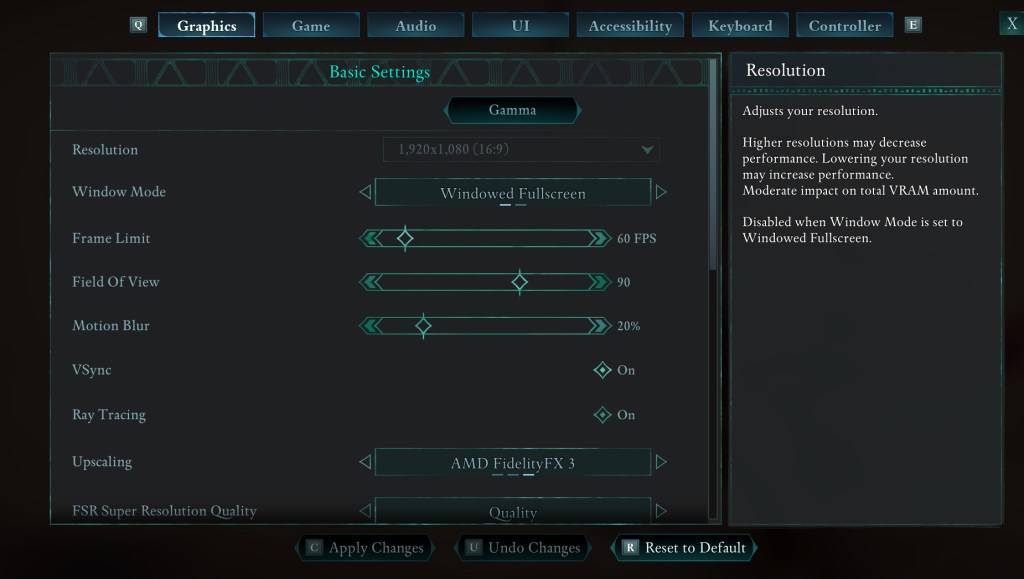 If disabling head bobbing and camera shake isn't enough, head to the Settings menu and click on the "Graphics" tab. At the top, under the basic settings, you'll find sliders for "Field of View" and "Motion Blur." Adjust these as follows:
If disabling head bobbing and camera shake isn't enough, head to the Settings menu and click on the "Graphics" tab. At the top, under the basic settings, you'll find sliders for "Field of View" and "Motion Blur." Adjust these as follows:
- Field of View: Start by lowering the "Field of View" slider. Gradually increase it to find the setting that's most comfortable for you. This might require some trial and error.
- Motion Blur: Turning off "Motion Blur" or reducing it to a minimum can be very effective. Begin at zero and adjust as needed.
What If You’re Still Feeling Motion Sick?
If you're still feeling motion sick, continue experimenting with the settings. You might also try switching between first-person and third-person views as needed. However, if nothing seems to work, don't force yourself to play through the discomfort. Take a break, hydrate, and try again later.
These are our top recommendations for the best settings to reduce motion sickness in *Avowed*. By adjusting these settings, you should be able to enjoy the game without the unpleasant side effects.
Avowed is available now.