*Monster Hunter Wilds* captivates players with its breathtaking visuals, but optimizing performance while maintaining stunning graphics can be a challenge. Here's a guide to the best graphics settings for *Monster Hunter Wilds* to ensure a visually rich and smooth gaming experience.
Monster Hunter Wilds System Requirements
To achieve higher resolutions or max settings, you'll need a high-end GPU with ample VRAM and a powerful CPU. Here's where you can order *Monster Hunter Wilds* for your preferred platform.
| Minimum Requirements | Recommended Requirements |
| OS: Windows 10 or newer CPU: Intel Core i5-10600 / AMD Ryzen 5 3600 Memory: 16GB RAM GPU: NVIDIA GTX 1660 Super / AMD Radeon RX 5600 XT (6GB VRAM) DirectX: Version 12 Storage: 140GB SSD required Performance Expectation: 30 FPS @ 1080p (upscaled from 720p) | OS: Windows 10 or newer CPU: Intel Core i5-11600K / AMD Ryzen 5 3600X Memory: 16GB RAM GPU: NVIDIA RTX 2070 Super / AMD RX 6700XT (8-12GB VRAM) DirectX: Version 12 Storage: 140GB SSD required Performance Expectation: 60 FPS @ 1080p (Frame Generation enabled) |
Monster Hunter Wilds Best Graphics Settings
Whether you're rocking a high-end RTX 4090 or a budget RX 5700XT build, optimizing your graphics settings in *Monster Hunter Wilds* can significantly enhance your gameplay experience. In modern games, the visual difference between Ultra and High settings is often minimal, but the performance boost can be substantial.
Display Settings
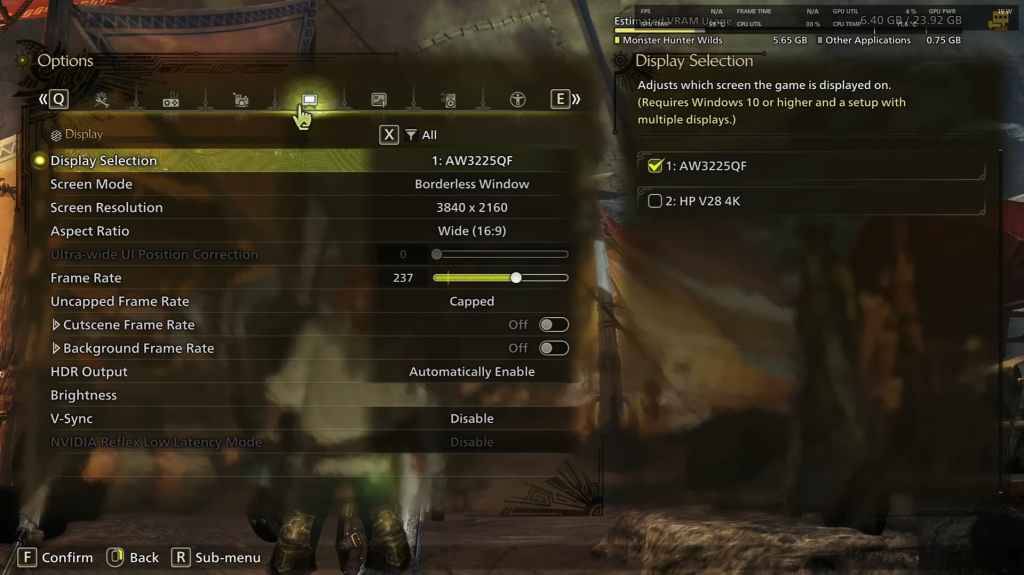
- Screen Mode: Personal Preference, Bordered Fullscreen is ideal if you frequently tab out.
- Resolution: Set to your monitor's native resolution for the best clarity.
- Frame Rate: Match your monitor's refresh rate (e.g., 144, 240).
- V-Sync: Turn off to minimize input lag.
Graphics Settings
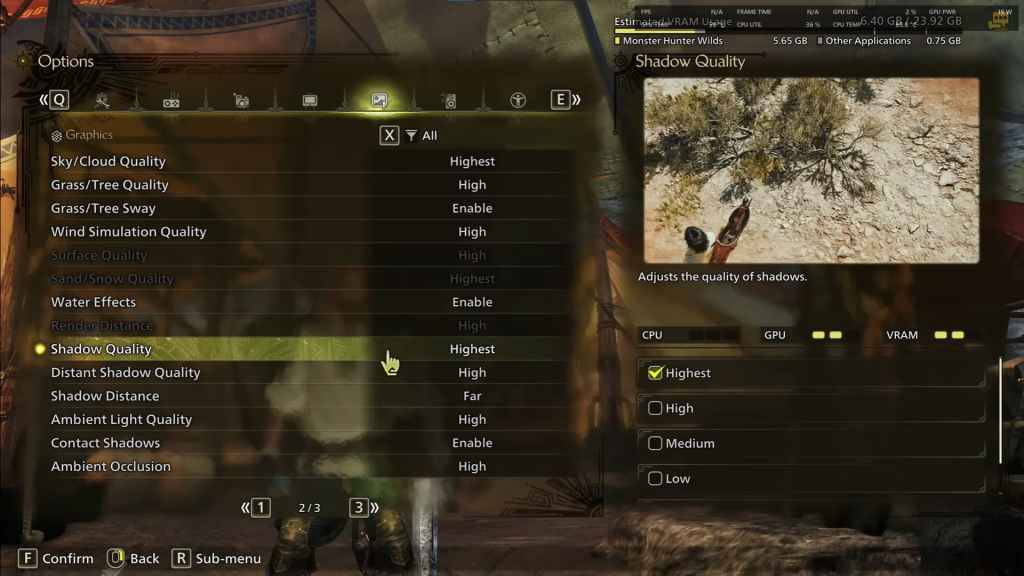
| Setting | Recommended | Description |
| Sky/Cloud Quality | Highest | Enhances the atmospheric detail for a more immersive experience. |
| Grass/Tree Quality | High | Affects the detail level of vegetation, adding to the realism. |
| Grass/Tree Sway | Enabled | Adds realism to the environment with a minor performance impact. |
| Wind Simulation Quality | High | Improves environmental effects, making the world feel more dynamic. |
| Surface Quality | High | Enhances the detail on the ground and objects, enriching the visual experience. |
| Sand/Snow Quality | Highest | Provides detailed terrain textures for a more engaging landscape. |
| Water Effects | Enabled | Adds reflections and realism to water bodies in the game. |
| Render Distance | High | Determines how far objects are rendered, affecting the world's visibility. |
| Shadow Quality | Highest | Improves lighting and shadow detail, though it's demanding on resources. |
| Distant Shadow Quality | High | Enhances shadow detail at a distance, contributing to depth and realism. |
| Shadow Distance | Far | Controls how far shadows extend, impacting the overall visual quality. |
| Ambient Light Quality | High | Enhances the lighting and shadow detail at a distance for better visuals. |
| Contact Shadows | Enabled | Enhances the shadowing of small objects for added realism. |
| Ambient Occlusion | High | Improves depth in shadows, making the environment more lifelike. |
These settings prioritize visual fidelity over raw FPS, as *Monster Hunter Wilds* is not a competitive game where every frame counts. However, every PC build is unique, so feel free to adjust these settings if you're not achieving satisfactory performance. Start by reducing Shadows and Ambient Occlusion, which are the most resource-intensive. You can also lower distant shadows, shadow distance, Water Effects, and Sand/Snow Quality to boost FPS and manage VRAM usage.
Best Settings for Different Builds
Not everyone has a high-end build capable of running games at 4K. Here are the best settings tailored for different tiers of hardware, ensuring smooth gameplay without sacrificing too much visual quality.
Note: Settings not mentioned below should be left at their default values.
Mid-Range Build (GTX 1660 Super / RX 5600 XT)
- Resolution: 1080p
- Upscaling: AMD FSR 3.1 Balanced
- Frame Gen: Off
- Textures: Low
- Render Distance: Medium
- Shadow Quality: Medium
- Distant Shadow Quality: Low
- Grass/Tree Quality: Medium
- Wind Simulation: Low
- Ambient Occlusion: Medium
- Motion Blur: Off
- V-Sync: Off
- Expected Performance: ~40-50 FPS at 1080p
Recommended Build (RTX 2070 Super / RX 6700XT)
- Resolution: 1080p
- Upscaling: FSR 3.1 Balanced
- Frame Gen: Enabled
- Textures: Medium
- Render Distance: Medium
- Shadow Quality: High
- Distant Shadow Quality: Low
- Grass/Tree Quality: High
- Wind Simulation: High
- Ambient Occlusion: Medium
- Motion Blur: Off
- V-Sync: Off
- Expected Performance: ~60 FPS at 1080p
High-End Build (RTX 4080 / RX 7900 XTX)
- Resolution: 4K
- Upscaling: DLSS 3.7 Performance (NVIDIA) / FSR 3.1 (AMD)
- Frame Gen: Enabled
- Textures: High
- Render Distance: Highest
- Shadow Quality: High
- Distant Shadow Quality: High
- Grass/Tree Quality: High
- Wind Simulation: High
- Ambient Occlusion: High
- Motion Blur: Off
- V-Sync: Off
- Expected Performance: ~90-120 FPS at 4K (upscaled)
*Monster Hunter Wilds* offers a variety of graphical options, but not all impact gameplay equally. If you're struggling with performance, consider reducing shadows, ambient occlusion, and render distance. Budget users can benefit from FSR 3 upscaling to enhance FPS, while high-end builds can target 4K settings with frame generation enabled.
For the best balance, use a mix of medium to high settings, enable upscaling, and adjust shadows and distance settings based on your hardware capabilities.
And that's how you can optimize the graphics settings for *Monster Hunter Wilds* to enjoy both performance and stunning visuals.
*Monster Hunter Wilds* is available now on PlayStation, Xbox, and PC.




















